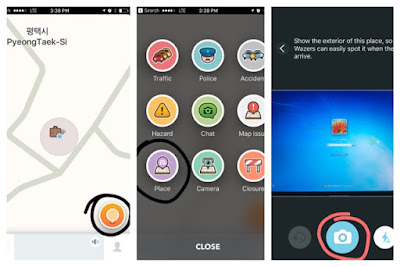In order to make WAZE work it's best, every location that is regularly used in our community needs to be added by hand by a person standing in front of the business. WAZE does this because then the location is marked by latitude and longitude instead of an address. Since the addresses in the area are constantly changing, this is a very helpful feature - but also time intensive. So I need all the help I can get.
To add to the struggle, WAZE appears to only allow a user to add 15-18 places from one area at a time. In a dense area like Korea, this proves problematic since there might be 20-30 useful businesses in one area - requiring 2-3 trips in order to completely map it.
The best way to solve this issue is if we all work as a team and map all the places that we go on a regular basis. Which sounds easy, except that mapping is not an intuitive feature on WAZE and takes a long time to figure out... which is why I'm writing this. I'm going to give you a photo tutorial so make it easier.
The FASTEST way to enter something into WAZE
Step 1: Click on the orange button on the lower right
Step 2: Click on Place on the lower left.
Step 3: While standing outside, take a picture of the front of the building
Step 4: Enter a name. Please enter the name as accurately as possible.
Step 5: Choose a category. You can choose multiple categories if you want to.
Step 6: Click done.
You can enter more information if you are so inspired, but it's not required. Once you have submitted this information it can take a few minutes or a few days to actually register in the app and be available to everyone. It's not a perfect system, but it's the best one we have right now.
FYI: There have been issue with the fact you now need to enter a phone number for WAZE to confirm users. I've had to do this multiple times. It's a real pain in my ass because the "text" the code option doesn't work. I HAVE to request the automated call. Because of this, I don't recommend logging in and out. Just stay logged into the app.
GOOD LUCK! and happy mapping :)